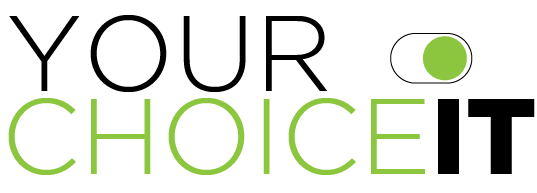E-mail is a very important means of communication when you have your own website, this is why we provide you with the ability to create e-mail accounts including forwarding, default account and individual accounts.
Creating an E-mail Account
- Login to cPanel
- Click Email Accounts
- In the box for Email, type your e-mail username eg. john.doe
- Select the domain for the e-mail on the right via the drop-down
- In the box for Password, type a complex password for the e-mail account
- Retype the same password in the next box to verify in Password (again)
- Set the quota for the mailbox to unlimited if desired
- Click Create Account
You should receive a notice stating the account has been created and the full e-mail address of the account.
Changing an E-mail Password
- Click Email Accounts
- Below where you create new accounts is a search box, use it to find the e-mail you need to change if the e-mail isn't listed immediately below
- Click Change Password to the right of the e-mail under the Actions header
- In Password, type the new password for the e-mail then confirm it by re-typing it again below in the next box
- Click Change Password
Upon successful change, you will receive a notice stating such and the new password will take immediate effect. Remember to update any e-mail clients you have to use the new password.
Removing an E-mail Account
- Click Email Accounts
- Below where you create new accounts is a search box, use it to find the e-mail you need to change if the e-mail isn't listed immediately below
- Click Delete to the right of the e-mail under the Actions header
- Confirm the deletion by clicking the Delete button that will appear
Once an e-mail is deleted ALL e-mail stored on the server for that account is also deleted, it is recommended to take a backup of any/all important e-mail from that account prior to deletion.
Setting up a Forwarding E-mail
- Click Forwarders
- Click Add Forwarder
- In the box next to Address to Forward, type the address you wish to forward (eg. contact)
- On the right next to the box, select the domain the e-mail will be part of from the drop-down
- Select Forward to E-mail address under Destination and in the box, provide the e-mail you want to forward to, egyouremail@example.com)
- Click the Add Forwarder button
If successful you will receive a message stating mail sent to your forwarding e-mail will be copied to the destination.
Note: E-mail forwarding is provided as-is with no guarantees of reception due to spam filters and routing at destination providers, use at your own risk.
Removing a Forwarding E-mail
- Click Forwarders
- In the table is a listing of current forwarding e-mail addresses and destinations, locate the one you wish to remove
- In the Functions column for the forwarder you want to remove, click Delete
- Click Yes to confirm
You will receive a message stating mail for your forwarder will no longer be forwarded to the destination address.