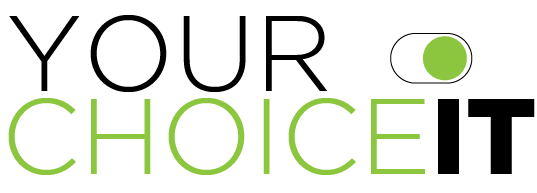To use FTP to manage files you will need three key pieces of information...
- Your Username (eg. webuser)
- Your Password
- Your FTP Host/Server name (eg. ftp.example.com)
and of course an FTP program
Setting up the Connection
- Open FileZilla
- Open File > Site Manager
- Click New Site
- In Host, type the name of your FTP server (eg. ftp.example.com)
- From the Logontype dropdown select Normal
- In User, type your username (eg. webuser)
- In Password, type your password
- Click OK
You have now just saved your connection information in FileZilla, if you want you can open Site Manager again and click on New Site under Select Entry to change the name from New Site to something meaningful like, you.example.com or example.com or anything that will remind you of what account it connects.
Transferring Files
- Open FileZilla
- Open File > Site Manager
- Click the site you want to connect to under Select Entry
- Click Connect
You should now be connected to your FTP account and see your files on the right and on the left, are files on your computer.
Using these two views you can upload and download by drag and drop by selecting files you want to upload from the left and dragging them to the right and vice-versa for files you want to download.
For files you want to appear on your website, make sure you always upload into the docroot which can be public_html or www (both will work if you have both).
Keep in mind, if you have multiple sites on your account such as sub-domains or domains, you should always upload into the appropriate location for those sub-domains or domains (eg. /example.com or /example)
Removing Files
- Right-click on the files/directories you want to remove
- Select Delete
Changing File/Directory Permissions
- Right-click on the file/directory
- Select File Permissions...
- Using the checkboxes set your new permissions
- Click OK
Remember, never go below 6XX or you may have issues.